A correctly functioning firewall is the most crucial part of the complete Linux system security. By default, Debian and Ubuntu distribution comes with a firewall configuration tool called UFW (Uncomplicated Firewall), is a most popular and easy-to-use command line tool for configuring and managing a firewall on Ubuntu and Debian distributions.
In this article, we will explain how to install and setup a UFW firewall on Ubuntu and Debian distributions.
Prerequisites
Before you begin with this article, make sure you have logged into your Ubuntu or Debian server with sudo user or with the root account. If you don’t have a sudo user, you can create one using the following instructions as root user.
# adduser username # usermod -aG sudo username # su - username $ sudo whoami
Install UFW Firewall on Ubuntu and Debian
The UFW (Uncomplicated Firewall) should be installed by default in Ubuntu and Debian, if not, install it using the APT package manager using following command.
$ sudo apt install ufw
Check UFW Firewall
Once the installation is completed you can check the status of UFW by typing.
$ sudo ufw status verbose
On first install, the UFW firewall is disabled by default, the output will similar to below.
Status: inactive
Enable UFW Firewall
You can activate or enable UFW firewall using the following command, which should load the firewall and enables it to start on boot.
$ sudo ufw enable
To disable UFW firewall, use the following command, which unloads the firewall and disables it from starting on boot.
$ sudo ufw disable
UFW Default Policies
By default, the UFW firewall denies every incoming connections and only allow all outbound connections to server. This means, no one can access your server, unless you specifically open the port, while all the running services or applications on your server can be able to access the outside network.
The default UFW firewall polices are placed in the /etc/default/ufw file and can be altered using the following command.
$ sudo ufw default deny incoming $ sudo ufw default allow outgoing
UFW Application Profiles
When installing a software package using APT package manager, it will include an application profile in /etc/ufw/applications.d directory that defines the service and hold UFW settings.
You can list all available application profiles on your server using the following command.
$ sudo ufw app list
Depending upon software package installations on your system the output will look similar to the following:
Available applications: APACHE APACHE Full APACHE SECURE CUPS OpenSSH Postfix Postfix SMTPS Postfix Submission
If you want to get more information about a particular profile and defined rules you can use the following command.
$ sudo ufw app info 'Apache'
Profile: Apache Title: Web Server Description: Apache V2 is the next generation f the omnipresent Apache web server. Ports: 80/tcp
Enable IPv6 with UFW
If your server is configured with IPv6, make sure that your UFW is configured with IPv6 and IPv4 support. To verify it, open the UFW configuration file using your favorite editor.
$ sudo vi /etc/default/ufw
Then make sure “IPV6” is set to "yes" in the configuration file as shown.
IPV6=yes
Save and quit. Then restart your firewall with the following commands:
$ sudo ufw disable $ sudo ufw enable
Allow SSH Connections on UFW
If you’ve enabled UFW firewall by now, it would block all incoming connections and if you are connected to your server over SSH from a remote location, you will no longer able to connect it again.
Let’s enable SSH connections to our server to stop that from happening using the following command:
$ sudo ufw allow ssh
If you are using custom SSH port (for example port 2222), then you need to open that port on UFW firewall using the following command.
$ sudo ufw allow 2222/tcp
To block all SSH connections type the following command.
$ sudo ufw deny ssh/tcp $ sudo ufw deny 2222/tcp [If using custom SSH port]
Enable Specific Ports on UFW
You can also open a specific port in the firewall to allow connections via it to a certain service. For example, if you want to setup a web server which listens on port 80 (HTTP) and 443 (HTTPS) by default.
Below are the few examples of how to allow incoming connections to Apache services.
Open Port 80 HTTP on UFW
$ sudo ufw allow http [By service name] $ sudo ufw allow 80/tcp [By port number] $ sudo ufw allow 'Apache' [By application profile]
Open Port 443 HTTPS on UFW
$ sudo ufw allow https $ sudo ufw allow 443/tcp $ sudo ufw allow 'Apache Secure'
Allow Port Ranges on UFW
Assuming you have some applications that you want to run on a range of ports (5000-5003), you can add all these ports using following commands.
sudo ufw allow 5000:5003/tcp sudo ufw allow 5000:5003/udp
Allow Specific IP Addresses
If you want to allow connections on all ports from specific IP address 192.168.56.1, then you need to specify from before the IP address.
$ sudo ufw allow from 192.168.56.1
Allow Specific IP Addresses on Specific Port
To allow connection on a specific port (for example port 22) from your home machine with IP address of 192.168.56.1, then you need to add any port and the port number after the IP address as shown.
$ sudo ufw allow from 192.168.56.1 to any port 22
Allow Network Subnets to Specific Port
To allow connections for particular IP addresses ranging from 192.168.1.1 to 192.168.1.254 to port 22 (SSH), run the following command.
$ sudo ufw allow from 192.168.1.0/24 to any port 22
Allow Specific Network Interface
To allow connections to specific network interface eth2 for a particular port 22 (SSH), run the following command.
$ sudo ufw allow in on eth2 to any port 22
Deny Connections on UFW
By default, all incoming connections are blocked, unless you have specifically open the connection on UFW. For example, you have opened the ports 80 and 443 and your web server is under attack from the unknown network 11.12.13.0/24.
To block all connections from this particular 11.12.13.0/24 network range, you can use the following command.
$ sudo ufw deny from 11.12.13.0/24
If you only want to block connections on ports 80 and 443, you can use the following commands.
$ sudo ufw deny from 11.12.13.0/24 to any port 80 $ sudo ufw deny from 11.12.13.0/24 to any port 443
Delete UFW Rules
There are 2 ways to delete UFW rules, by rule number and by actual rule.
To delete a UFW rules by using rule number, first you need to list rules by numbers using the following command.
$ sudo ufw status numbered
Sample Output
Status: active
To Action From
-- ------ ----
[ 1] 22/tcp ALLOW IN Anywhere
[ 2] 80/tcp ALLOW IN Anywhere
To delete rule number 1, use the following command.
$ sudo ufw delete 1
The second method is to delete a rule by using the actual rule, for example to delete a rule, specify the port number with protocol as shown.
$ sudo ufw delete allow 22/tcp
Dry Run UFW Rules
You can run any ufw commands without actually making any changes in the system firewall using the --dry-run flag, this simply shows the changes that where suppose to happen.
$ sudo ufw --dry-run enable
Reset UFW Firewall
For one reason or the other, if you wish to delete / reset all firewall rules, type the following commands, it will revert all of your changes and start fresh.
$ sudo ufw reset $ sudo ufw status
UFW Advanced Functionality
The UFW firewall can manage to do anything that iptables does. This can be done with different sets of rules files, which are nothing, but simple iptables-restore text files.
Tuning of UFW firewall or adding additional iptables commands are not permitted via ufw command, is a just matter of altering following text files
- /etc/default/ufw: The main configuration file with pre-defined rules.
- /etc/ufw/before[6].rules: In this file rules are calculated before adding via ufw command.
- /etc/ufw/after[6].rules: In this file rules are calculated after adding via ufw command.
- /etc/ufw/sysctl.conf: This file is used to tune kernel network.
- /etc/ufw/ufw.conf: This file enable the ufw on boot.
That’s It! UFW is a excellent front-end to iptables with an user friendly interface to define complex rules with a single ufw command.
If you have any queries or thoughts to share about this ufw article, use the comment form below to reach us.




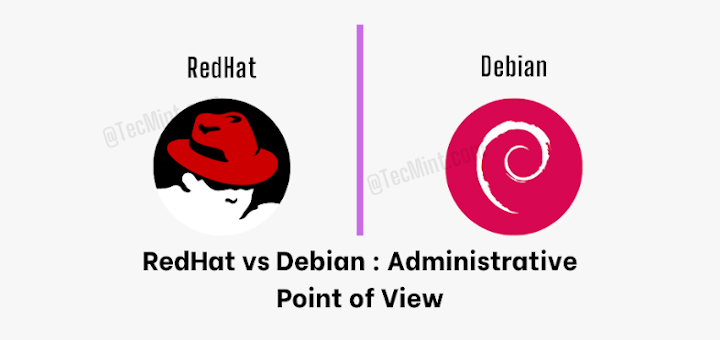


How to install phpmyadmin on debian 10?
@Num,
We don’t have a article on the same, but thanks for your request, we will try to publish a article on same soon: How to Install PhpMyAdmin in Debian 10.
GUI version for Ubuntu, Debian, etc.
Great tutorial!!! There’s a mistake in the “Open Port 443 HTTPS on UFW” section, when you say “$ sudo ufw allow http” I guess it should say “$ sudo ufw allow https” you forgot the “s”.
I took the liberty of translating your document you can check it out in this link:
If you’ve got any complain just let me know.
@Libermatica,
Thanks for pointing out the typo, we’ve corrected in the article..
Also have you taken the written permission from us, before translating the article and publishing in your website? Please don’t re-publish any of our article without any permissions from us…